The popularity of Youtube is getting higher day by day. People consider this video-sharing platform as the solution to all problems. You can find videos of any subject matter on Youtube. The multidimensional videos posted on Youtube have made this site part and parcel of our lives. You can watch videos here for recreational purposes. Likewise, you can use it as a substitute for your home tutor. Youtube videos do not cover any sector in our lives. So this article will help you to find best 10 ways to download youtube videos with subtitles.
However, you might need to download Youtube videos to watch them later. Or, you may do that to save your internet data. But most of the videos uploaded on Youtube do not allow you to download them directly. So, you have to use a unique tool to do that. Again, some videos require subtitles to understand them properly. You might not be familiar with the language of any movie or video. By downloading the video with subtitles, you can solve this problem.
Now, the question is, what is the process for downloading Youtube videos with subtitles? Many of us are not acquainted with this matter. Mostly, people think this task is pretty tricky. As a result, they cannot download their desired videos from Youtube. This article is mainly for those people who need to know the easy ways to download Youtube videos with subtitles. I have shown you the best methods to complete this task effortlessly.
Best Tools for Downloading Youtube Videos with Subtitles
Some Youtube videos include a ‘CC’ box below the screen. By pressing that button, you can view the subtitles of that video. After that, you may download that video with subtitles using a convenient tool. But, in cases where there is no ‘CC’ box, you have to download subtitles and then attach them with the video.
Besides, some tools can help you to do this task easily. You have to put the video link from Youtube, and the tool will attach the subtitles with the video. Then, you can download that video without any hassle. If you search on the internet, you will find a lot of tools for this purpose. But some of them might not be convenient for you.
I have researched many Youtube video downloaders to learn about their functions. Among them, I have chosen the ten best tools that would be the best ways for you to download videos. The descriptions and the video downloading process using these tools are described below.
1. Wondershare Uniconvertor
For downloading Youtube videos with subtitles, Wondershare Uniconvertor can be one of the best tools for you. It is a multipurpose downloading instrument. You can record any Youtube video with subtitles using this tool. The picture quality of the recorder one is satisfactory. Again, It allows you to attach any subtitles saved in SRT format to any Youtube video. SRT refers to ‘SubRip Subtitle File.’ This type of file holds the detailed information of the video subtitles. It is a text file. Wondershare Unit Converter enables you to download any Youtube video after attaching any SRT file to it. You can also convert YouTube videos to MP3 or Wav. Some simple steps are required to record or download the videos.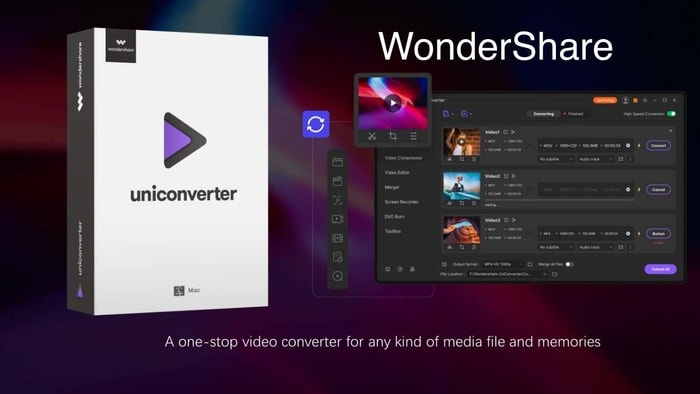
Steps for Recording Videos
- Firstly, you have to open the video on Youtube and press the ‘CC’ icon mentioned on the screen. This icon refers to the subtitles of that video. Your video will start to show its subtitles from then.
- Now, run the Wondershare software on your PC or other device and tap on the ‘record’ button.
- The software will start to record the video with five seconds of cutdown. You can also select your video size, screen format and apply other customizing features.
- When the video is finished, you have to stop recording. Press the red button to stop it and save the recorder video.
- Your desired Youtube video with subtitles will be saved on your device.
Steps for Downloading Videos
- If you want to add an SRT file with a Youtube video, you need to open Wondershare software on your PC. Now, press the add files option and find the ‘embedded subtitles’ button. Select the perfect subtitle for the video.
- You can select your preferred font, outline, and position of the subtitles in the video.
- At this moment, you have to select the desired format of the video. Choose your PC as the location of your downloaded file. Now, click the ‘Start on’ button. The video will start to convert.
- The Youtube video with subtitles will be saved on your device when the conversion is finished.
And following this easy procedure, you can download or record any Youtube videos with subtitles.
2. 4K Download.com
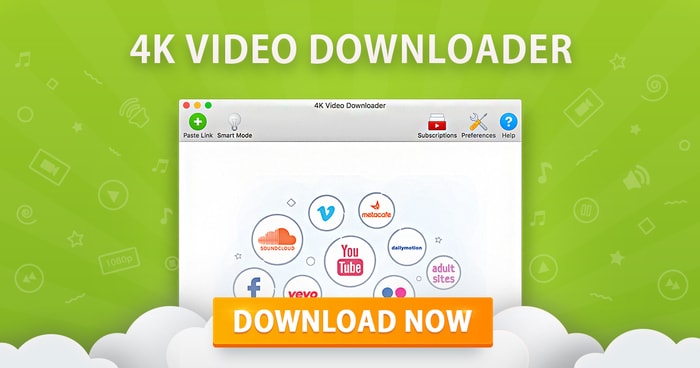 4K Download.com is another popular software that can help you download videos with subtitles. Using this tool, you may download the subtitles in SRT format. Moreover, if you want to attach the subtitles to the video and then download, it is also possible. 4K Download.com allows you to download embedded subtitles. So, you can quickly get your desired video saved. The process is simple-
4K Download.com is another popular software that can help you download videos with subtitles. Using this tool, you may download the subtitles in SRT format. Moreover, if you want to attach the subtitles to the video and then download, it is also possible. 4K Download.com allows you to download embedded subtitles. So, you can quickly get your desired video saved. The process is simple-
- First, open the video on Youtube. Copy the link from the browser.
- Now, run the software on your PC. Paste the copied link in it.
- You will see some options. You may select to download subtitles in SRT format or embedded subtitles.
- At this point, press the ‘URL’ button on the software. You may select the video quality you want. You have to choose a language for the subtitles.
- Now, press the ‘Download’ button. Your desired video file with subtitles will be downloaded within a few minutes.
3. EaseUS Video Downloader
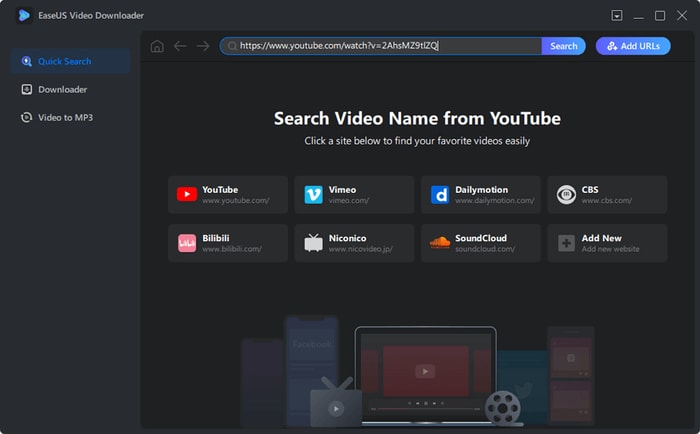 EaseUS Video Downloader is a popular tool to download YouTube videos with subtitles. You can download Youtube videos with subtitles quickly and effortlessly using this software. It enables you to get the best picture quality of the downloaded video. You can also save videos from other social media sites like- Facebook, Instagram, Vimeo, etc. Moreover, you can download multiple videos here at a time! While using this downloader, you need to follow the procedure described below.
EaseUS Video Downloader is a popular tool to download YouTube videos with subtitles. You can download Youtube videos with subtitles quickly and effortlessly using this software. It enables you to get the best picture quality of the downloaded video. You can also save videos from other social media sites like- Facebook, Instagram, Vimeo, etc. Moreover, you can download multiple videos here at a time! While using this downloader, you need to follow the procedure described below.
- To download videos using EaseUS, you need to launch the software. You will find a quick search bar there. Now, paste the video link you want to download and click the ‘Search’ button.
- Now you will see the video you want to download. There will be a ‘Download’ button beneath the screen. Press it.
- A setting screen will appear before you. It allows you to choose the video’s size, format, and resolution. If the original Youtube video contains subtitles, you can select its language.
- If no subtitle is attached to the video, you must use previously downloaded subtitles.
- Now press the download button and wait till the video is saved.
4. GihoSoft TubeGet
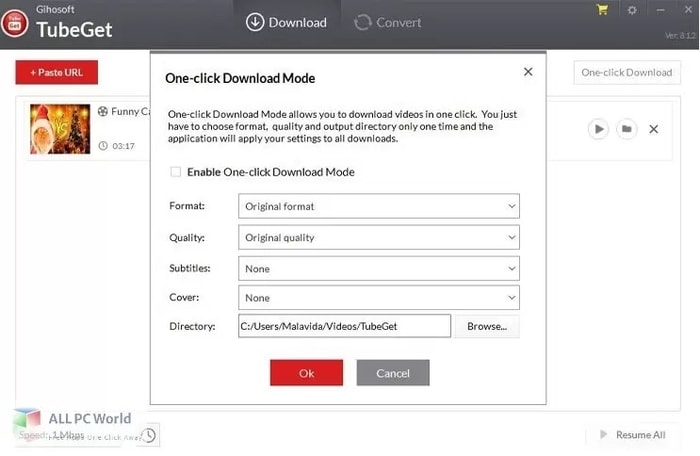 The GihoSoft TubeGet is another way to download YouTube videos with subtitles. This software also offers you the best resolution of the downloaded videos. This downloader tool enables you to download videos from Youtube and other websites. If you want to add subtitles to the video, you need to download it separately. Then, GihoSoft Tubeget will combine the videos and the subtitles and download them. The necessary steps to be followed are-
The GihoSoft TubeGet is another way to download YouTube videos with subtitles. This software also offers you the best resolution of the downloaded videos. This downloader tool enables you to download videos from Youtube and other websites. If you want to add subtitles to the video, you need to download it separately. Then, GihoSoft Tubeget will combine the videos and the subtitles and download them. The necessary steps to be followed are-
- After copying the URL from Youtube, you must paste it into the GihoSoft Tubeget search bar.
- The downloader will start analyzing the Infos of the video. You will find an option for adding subtitles to the video. Click that button and select a language.
- This software can merge the subtitles with the video and download it wholly.
- With only one click, you can save the video to your device. It ensures the best resolution of the video.
5. Softorino Youtube Converter
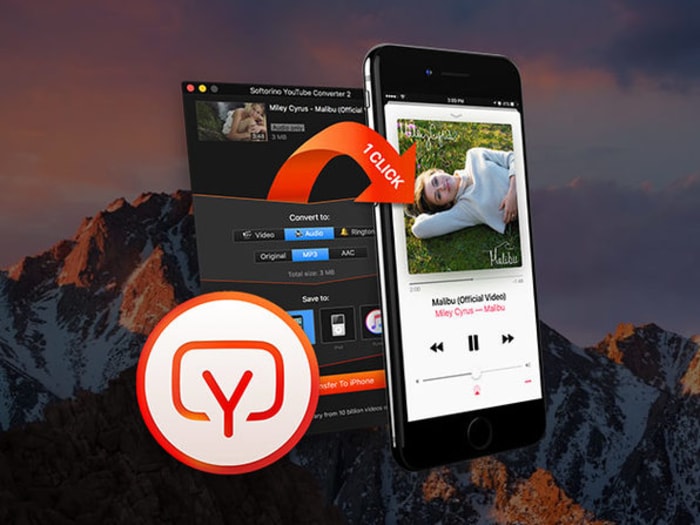 You can use the Softorino Youtube Converter as a simple way to download YouTube videos with subtitles. This software is a free one. You can use it 24 hours a day. You need to download the tool. The other process is very straightforward. Softorino is legal and safe. To download videos using this tool, the required steps are-
You can use the Softorino Youtube Converter as a simple way to download YouTube videos with subtitles. This software is a free one. You can use it 24 hours a day. You need to download the tool. The other process is very straightforward. Softorino is legal and safe. To download videos using this tool, the required steps are-
- Install the software on your PC. It supports both Windows and Mac computers.
- Now you have to select your preference for the subtitles. Tap the option ‘Download Youtube with Subtitles.’
- Then copy the video URL from Youtube. You don’t need to input the link anywhere. As soon as you copy the link, it will be added to the download list of Softorino Youtube Converter.
- You can choose the video quality and size. It also allows you to select your preferred language and font for the subtitles.
- Lastly, press the download button. The video will be stored safely.
6. Downsubs
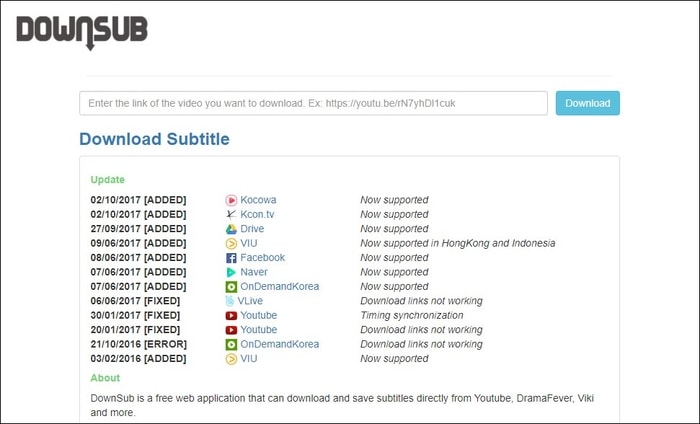 Downsubs is a video downloader tool that provides an easy way to save and download YouTube videos with subtitles. Moreover, it also supports videos from all other social media sites and websites. You can add subtitles to the videos while downloading. It doesn’t require any previously downloaded SRT file to attach subtitles to the videos. You have to follow the mentioned points and get your desired video saved on your device.
Downsubs is a video downloader tool that provides an easy way to save and download YouTube videos with subtitles. Moreover, it also supports videos from all other social media sites and websites. You can add subtitles to the videos while downloading. It doesn’t require any previously downloaded SRT file to attach subtitles to the videos. You have to follow the mentioned points and get your desired video saved on your device.
- Firstly, you have to install Downsubs software on your device.
- Copy the video link from Youtube that you want to download.
- Now, paste the URL on the specified search bar of the tool.
- You will find an option to select your subtitle preference. You can choose the language, outlook, and font of the subtitles.
- Downsubs also allows you to customize the video quality. It assures you to provide you with explicit, high-resolution videos.
- After finishing customization, press the ‘Download’ button. Your video file will be downloaded within a short time.
7. Wonderfox HD Video Converter Factory
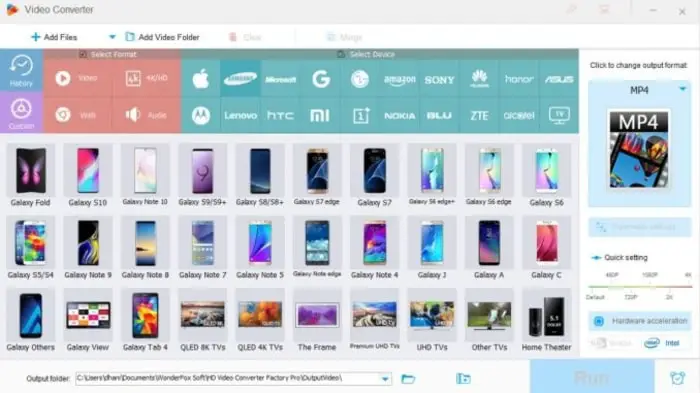 Video Converter Factory enables you to download Youtube videos. You can also download any videos with subtitles. But for this, you need to download the Youtube CC or subtitles beforehand. This software works well in converting a subtitle more petite video into a video containing subtitles. There are some easy steps for doing this job. Here are those-
Video Converter Factory enables you to download Youtube videos. You can also download any videos with subtitles. But for this, you need to download the Youtube CC or subtitles beforehand. This software works well in converting a subtitle more petite video into a video containing subtitles. There are some easy steps for doing this job. Here are those-
- After downloading the software, click the ‘Download videos’ option to get the high-quality videos downloaded on your device.
- Here you will also find an ‘Add file’ option. You can drag your previously downloaded file here, on which you need to attach the subtitles.
- Now, click the ‘T’ sign to add subtitles to the video. Here, you will find some video customizing options to increase your video quality.
- After setting the output directory, press the ‘Run’ button to start the embedding process of subtitles with the video.
- You can select an individual video or a batch for download.
- The videos will be downloaded and saved quickly on your device.
8. YouSubtitles
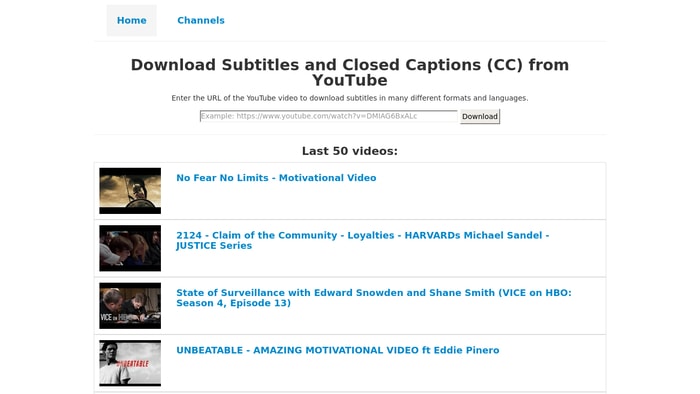 Another convenient tool to download YouTube videos with subtitles is YouSubtitles. It creates different categories of videos to find your desired one quickly. Moreover, it allows you to select whether you want to download a single video or the whole playlist from Youtube. This tool provides you with no boundaries while downloading videos. Attaching subtitles is also effortless here. The intuitive interface of this tool enables any person to download videos quickly. One should follow the following steps in this regard-
Another convenient tool to download YouTube videos with subtitles is YouSubtitles. It creates different categories of videos to find your desired one quickly. Moreover, it allows you to select whether you want to download a single video or the whole playlist from Youtube. This tool provides you with no boundaries while downloading videos. Attaching subtitles is also effortless here. The intuitive interface of this tool enables any person to download videos quickly. One should follow the following steps in this regard-
- Download YouSubtitles on the PC.
- Copy the URL from Youtube and input it to the text box of YouSubtitles.
- If the subtitle of that video is available in this software, it will show the list of that. You can choose the language at this point.
- When the subtitle is downloaded, you can attach it to the video.
- Press the download button and get the video with subtitles.
9. NITRXGEN
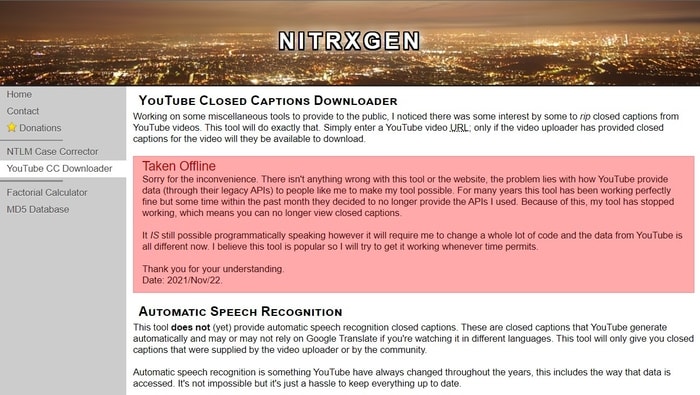 Nitrxgen is another suitable way to download videos with subtitles from Youtube. It is highly reviewed among the users. You can download any videos from Youtube along with its subtitle here. It is full-free software. No subscription charge is needed while using this tool. The accessibility of Nitrxgen attracts users the most. It serves as a reliable helping hand to download your necessary Youtube videos.
Nitrxgen is another suitable way to download videos with subtitles from Youtube. It is highly reviewed among the users. You can download any videos from Youtube along with its subtitle here. It is full-free software. No subscription charge is needed while using this tool. The accessibility of Nitrxgen attracts users the most. It serves as a reliable helping hand to download your necessary Youtube videos.
Moreover, this tool works very fast. So, you can get any Youtube video with subtitles without any delay. The process of using this tool is-
- Select the Youtube video you want to download. Copy the URL of that video.
- Open the Nitrxgen software. You will see a text bar on the interface. Paste the URL on it.
- Now press the ‘Submit’ button. If there is no subtitle available for that video, the tool will inform you. It will take a few seconds to end the downloading process.
- In that case, you need to attach previously downloaded subtitles with the video.
10. LilSubs
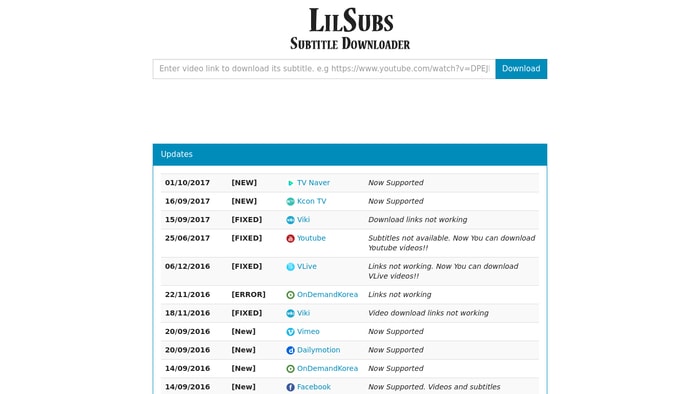 LilSubs works great in downloading videos with subtitles. This software is more famous for its vastness of supporting websites. Besides Youtube, you can download videos from other sites like- Viki, Dramafever, VLive, Dailymotion, and many others. It gives you access to videos all over the world. You can get videos of any language with subtitles using this tool. But, you don’t need to go through any complex procedure to download the video. The following process will lead you to your destination-
LilSubs works great in downloading videos with subtitles. This software is more famous for its vastness of supporting websites. Besides Youtube, you can download videos from other sites like- Viki, Dramafever, VLive, Dailymotion, and many others. It gives you access to videos all over the world. You can get videos of any language with subtitles using this tool. But, you don’t need to go through any complex procedure to download the video. The following process will lead you to your destination-
- Download the LilSubs software on your device.
- Run the device. Now copy the video link from Youtube and put it in the software.
- If any subtitle is available for that video, it will appear on the screen. You need to select the option to add subtitles to your video.
- Now select the resolution you want for the video.
- Tap the download button to get the video with subtitles download.
So, these are the easiest ten ways that you might follow to download a Youtube video with subtitles.
Downloading Embedded videos
You might also be curious about the download process of embedded videos. An embedded video refers to a kind of video, which you can borrow from another page or platform. The viewer may enjoy videos from any website or social media platforms without leaving the current page. It is also possible to download an embedded video. The possible procedures are-
1. Downloading embedded videos from Websites
- First, you have to open the video you want to download.
- Right-click on that video and select the ‘Save video’ option.
- Now select a destination place to store the video.
2. Downloading Embedded Videos From Chrome
- Open the Chrome browser and enter the video site to find the video.
- Press the F12 key and visit Network>Media.
- To refresh the webpage, tap the F5 button and press ‘Play.’
- Right-click on the file and select the ‘Open in new tab’ option. The video will be downloaded.
3. Downloading Embedded Videos Online
- First, download ‘Video DownloadHelper’ software on your PC.
- Open the video from any website and play it.
- Choose the video resolution and click the ‘Quick download’ option. Your video file will be saved.
You can also download embedded videos in Firefox using this process.
Final Thoughts
Hopefully, you have already gathered explicit knowledge about downloading Youtube videos with subtitles. I have also mentioned the ways to download the embedded videos. Using these techniques, you can download your desired videos easily by yourself.
