Backing up, everyone knows it’s important, but we don’t have enough habits to solve backup problems. When you first need to change to a new computer, you often encounter the trouble: I don’t have any lost data, but I want to keep emails and photos. Although there is only a problem with the data, it is a good choice to try the backup software. Because of this reason I am going to discuss today regarding AOMEI Backupper Standard Review.
Backup software is similar to insurance. In case of an accident, back up the original data and give us peace of mind. Since computers are used every day and nothing special happens, we often overlook the importance of backup. But when we encounter problems such as the computer is suddenly damaged, the data is accidentally overwritten and saved, and the empty files in the trash are actually needed files, we will find how important it is to back up our data, which can guarantee that we can recover them quickly in any data danger. At that time, you can really appreciate the value of backup software.
AOMEI Backupper Standard Review
When I searched from the Internet, AOMEI Backupper came up with the topic of the best free backup software, and I was curious. So I started looking for materials and decided to get the AOMEI Backupper Standard version to try and evaluate it.
Easy-to-understand Screen Configuration
This is the homepage after installing AOMEI Backupper Standard. The menu is on the left and the home screen is on the right. Everything is clear and concise:
- Make a backup in the “Backup” item;
- Use the “Restore” item if you need to restore the backup;
- “Clone” is a feature that completely transfers PC content to another drive.
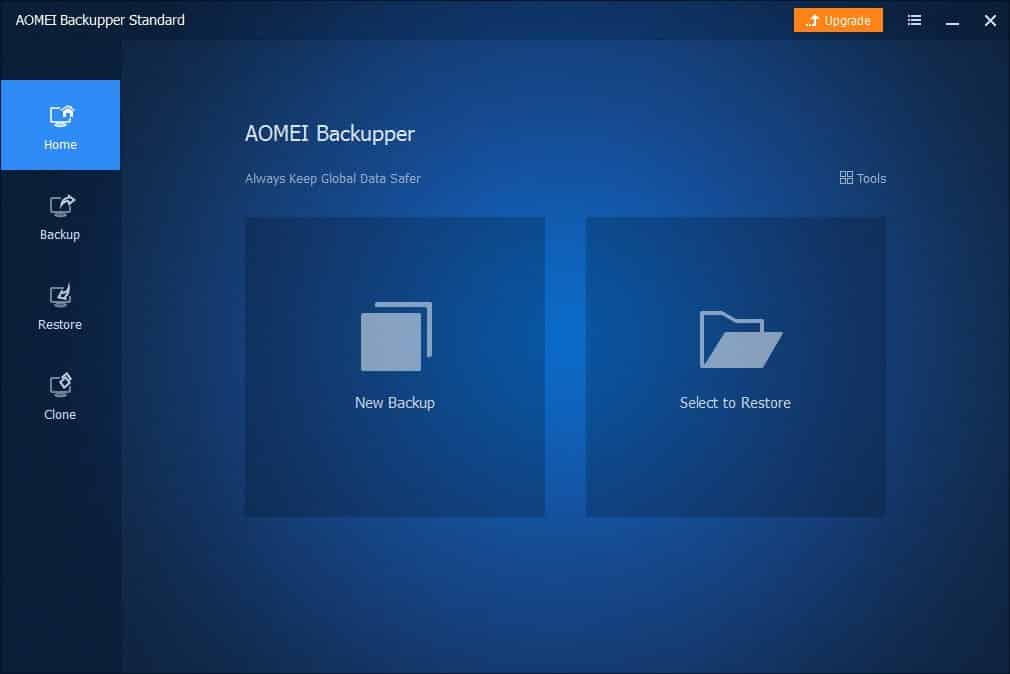
Supported Backup Types
AOMEI Backupper Standard has five backup methods:
- System Backup
Back up the entire Windows. When Windows ills, you can return to the previous state.
- File Backup
Back up only specific files and folders. The backup time is short.
- File Sync
Synchronize (mirror) specific files or folders. Synchronize the moment you rewrite or create a file.
- Disk Backup
Back up the entire disk. You can backup not only the inside of your personal computer, but also external disks, USB storage, etc.
- Partition Backup
This is a backup of partitions and volumes. In short, when dividing the HDD of a PC into a C drive and a D drive, use it only when you want to back up the D drive.
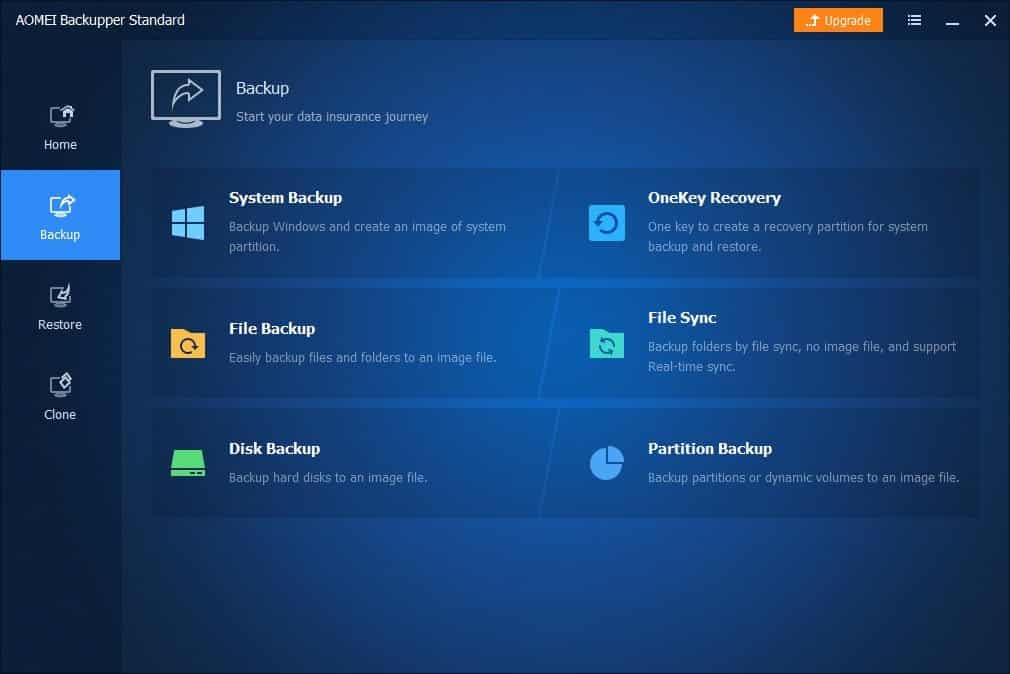
Next let’s try system backup.
How to Back up Your System Drive
System backup is to back up the entire Windows system. So if something goes wrong with Windows, you can go back to retrieve it, even if you accidentally delete something. Do a system backup is extremely simple with AOMEI Backupper Standard:
First, securely download and open the free AOMEI Backupper Standard. Select the “Backup” option from the left menu and click “System Backup”. Finally, specify the location of the system drive where the backup will be saved, and then click “Start Backup”.
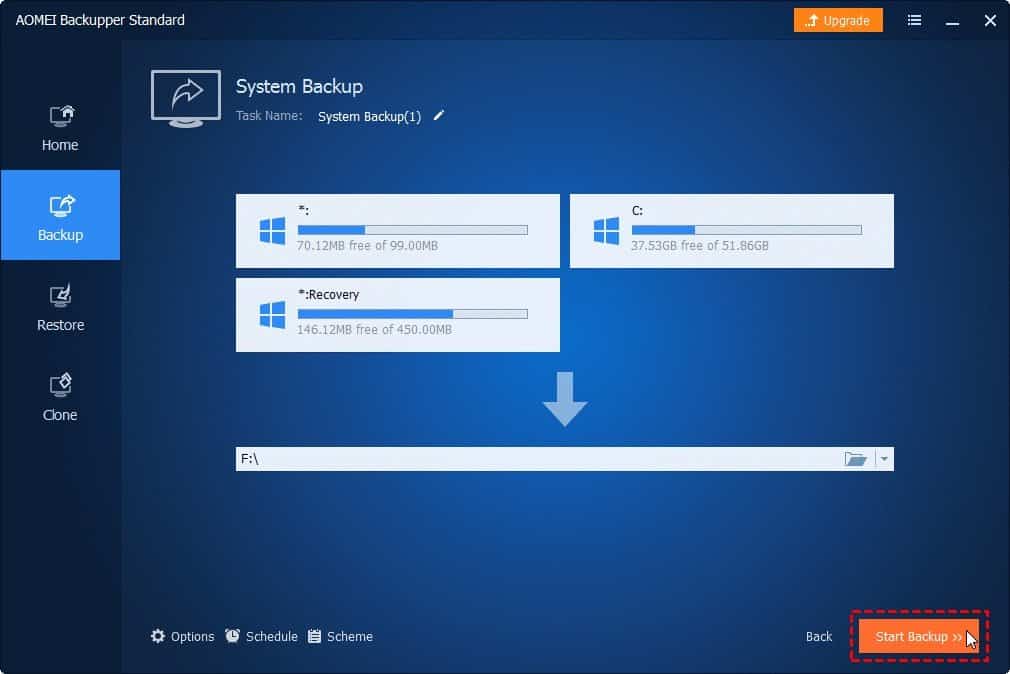
Scheduled Backup
At the bottom of the window is “Schedule”. Let’s take a look.
Scheduled backups can be performed regularly. Common settings are do backup “Daily”, “Weekly”, and “Monthly”. The time interval is a setting that can be set to record every hour. For example, you can make a backup every hour, then you can retrieve files from the backup hours ago when you accidentally overwrite the file. It’s great.
You can also set up “Event triggers”. For example, start the backup when you turn on the computer or start the backup when the USB is plugged in. When you connect the USB drive, the backup will start automatically. It’s really convenient. This is a very good setting for those who use USB storage to transfer data frequently.
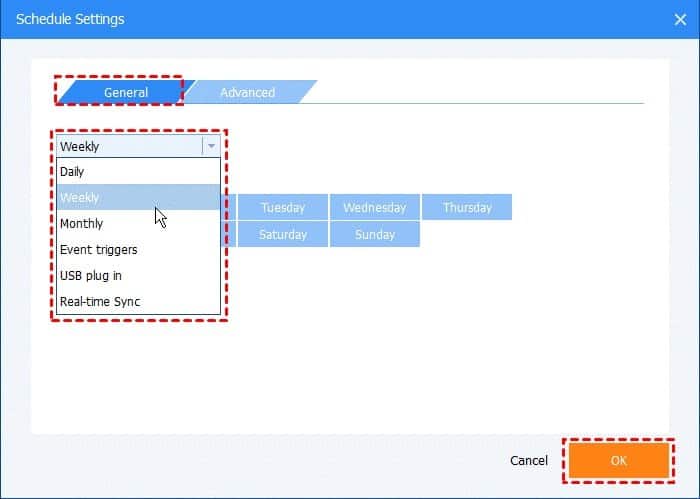
Final Thought of AOMEI Backupper Standard Review
In addition to backups, you can also use AOMEI Backupper Standard to restore backups and clone systems, disk, and partition. Although the free standard version has functional limitations compared to the professional version, for our personal use, I think the standard version is fully adequate. Of course, if you want to try more advanced backup features, you can try the professional version.
AOMEI Backupper Standard provides multiple backup methods that you can use according to your needs and preferences. This article cannot provide you with all the instructions, so I only introduce the operation of system backup, but I also tried USB storage backup and sync, and everything is very easy and convenient. The software’s mechanism is relatively simple, so I quickly got used to it. If you have friends who are still looking for windows backup software to back up regularly for free, you can suggest them to try AOMEI Backupper standard. I firmly believe that they will find this is really a great backup software, even if they lack the knowledge and skills in backups, it also allows them to do the backup effortlessly to keep all their valuable data safe forever.
